Theia Coder: AI-Powered Development in the Theia IDE
This page provides details about the Theia Coder agent in the Theia IDE, please also refer to the general introduction to the AI features in the Theia IDE. Theia Coder is an AI-powered coding agent designed to assist developers with structured code modifications directly within the Theia IDE. Theia Coder can browse the workspace, retrieve relevant context, and propose code changes that users can review and apply seamlessly. Theia Coder is currently released as a beta version. To improve and refine it, please provide feedback.
Learn more about Theia Coder and see it in action:
👉 Introducing Theia Coder - the open AI coding agent with full control
🎥 Check out the video below to see how easy it is to get started with Theia Coder. We’ll walk through a simple example task.
Using Theia Coder
Theia Coder is a chat agent within Theia AI Chat. To interact with it, simply type @Coder followed by your request in the chat. This will also pin @Coder for the ongoing chat session, so in the following messages, you don't need to mention @Coder again.
Key Capabilities
- Retrieving Context: Coder can browse the current workspace to find and read the content of relevant code files. As a user, you can augment your queries by mentioning or attaching specific files as context information to your chat messages to get faster and more accurate responses from Theia Coder.
- Proposing Changes: It provides structured code modifications that users can review and apply automatically.
- Fixing File Issues: Coder can automatically detect and fix issues in files by analyzing diagnostics reported by language servers, linters, and other tools.
- Agent Mode: Coder can operate as a fully autonomous agent that plans, writes, tests, iterates, and fixes code without requiring manual intervention at each step.
- Task Context: For complex development tasks, Theia Coder works with Task Context to provide a structured, reproducible approach with clear planning before implementation.
In the following example video, we provide a simple task to Coder to demonstrate the full work flow.
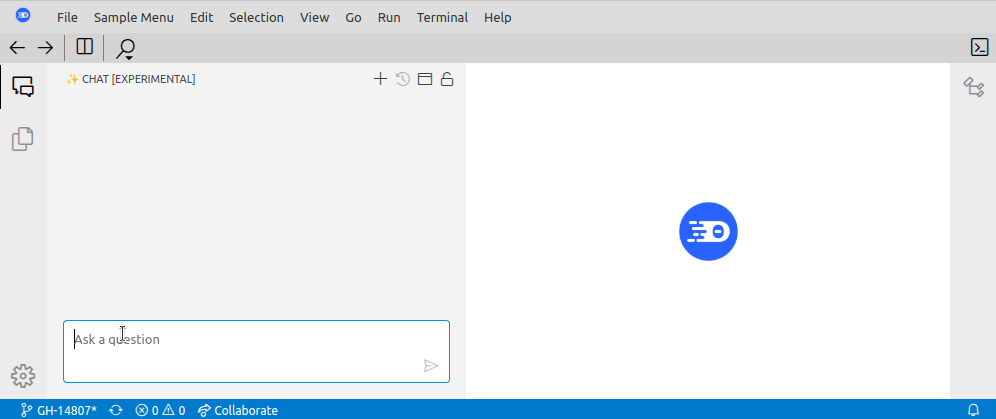
Theia Coder Modes: Edit Mode and Agent Mode
Theia Coder operates in two distinct modes that offer different levels of autonomy:
Edit Mode
Edit Mode is the default interaction model that gives you full control over file changes:
- The agent proposes changes through structured prompt-based interaction
- You review and approve each file modification before it's committed
- Changes are presented as diffs for easy review
- Ideal for targeted code modifications where careful review is essential
Agent Mode
Agent Mode transforms Theia Coder into a fully autonomous developer that can:
- Write and modify files without requiring user approval for each change
- Compile and test the generated code
- Interpret results from tests and builds
- Fix its own errors
- Iterate until everything works correctly
This autonomous workflow is particularly valuable for:
- Greenfield development of new features
- Complex testing scenarios
- Multi-step workflows that would otherwise require constant intervention
Watch Agent Mode in action:
Activating Agent Mode
To switch to Agent Mode:
- Navigate to the AI Configuration View and select Theia Coder as the active agent
- Choose the
agent-modeprompt - Optionally switch to a more powerful LLM like Sonnet-4, GPT-4.1 or Gemini-Pro for better results
- Enable notifications to get updates when long-running tasks complete
Once active, the agent operates differently: it directly writes to the workspace, executes code, and even starts the application when complete.
Tips for Agent Mode:
- Provide clear, detailed prompts since the agent will run independently for 10-30 minutes
- Consider using Task Context to better structure your requests
- Agent Mode preserves traceability of all changes via Theia AI's changeset feature
Describing Programming Tasks
To use Theia Coder effectively, describe your programming task in clear natural language. Coder will search your workspace for relevant code, but you can improve efficiency by specifying key locations, such as:
- Code files that need to be modified
- Supporting files that contribute to understanding the task (e.g., interface definitions or similar implementations)
Automatic Issue Detection and Fixing
Theia Coder can identify and automatically fix problems in your code files. To use this feature, simply ask Coder to fix issues in a specific file. You can use context variables like #currentRelativeFilePath (shortcut #_f) or #file:path to specify which file needs fixing.
For example:
@Coder Fix all issues in #_f
When triggered, Coder will:
- Open the specified file in an editor
- Collect all issues reported in the problem view including the diagnostics from language servers, linters, and spell checkers
- Propose automated fixes for the identified issues
Ways to Specify Relevant Context
There are multiple ways to help Coder find the right files efficiently, keep in mind that Coder operates with file paths relative to the workspace root:
1. Using Context Variables (preferred)
Theia Coder supports predefined variables that dynamically provide relevant context. You can just type them in your request in the chat input field (more details in the chat documentation). This allows you to not just add the file as context but also describe why the file is relevant, e.g. "Add documentation to this file: #file:DOC.md" or "Look at #file:src/api.ts as a reference for generating an implementation..."
Here are some example of the most frequently used variable, you can see the full list of available variables when typing # in the chat input field:
#file:filePath- Inserts the path to the specified file relative to the workspace root. After typing#file:, auto completed suggestions will help you specifiying a file. The suggestions are based on the recently opened files and on the file name you type.#filePath- Shortcut for#file:filePath; after typing#following by the file name you can directly start your search for the file you want to add and reference in your message.#currentRelativeFilePath(shortcut#_f) – The relative path of the currently selected file (in the editor or explorer)#currentRelativeDirPath– The directory path of the currently selected file#selectedText– The currently highlighted text in the editor. Please note that this does not include the information from which file the selected text is coming from.
All files added to the context via variables will also appear in the context overview below the chat input field (see screenshot below).

2. Adding Files directly to the Context
You can drag and drop files from the file explorer, or use the + button below the chat input field to directly add files to the context of a conversation. In contrast to using variables, you cannot describe the meaning of these files, though.
3. Natural Language
You can describe the location in plain text, such as:
"In the
ai-mcppackage undersrc/browser."
While Coder will still need to search, this helps it focus on the right area of your workspace. Always prefer providing context variables to directly point to relevant files, if you know the correct location of files already. This will lead to faster and more accurate results.
Reviewing and Applying Code Changes
Based on your task and the provided context, Theia Coder suggests code changes. This process may take some time. For transparency, you can observe which files Coder accesses in the chat. You can expand function calls (the arguments and the return value) such as getFileContentto see which files are accessed. While Coder generates file changes, you can also observe the code generation by expanding the function call arguments.
To apply changes, Theia Coder utilizes Theia AI's changeset feature:
- A list of modified files appears above the chat input field.
- Click on an entry to view a diff editor, comparing the previous and new state.
- In the diff editor, selectively apply changes.
- Alternatively, apply or revert changes directly from the changeset overview.
- If needed, you can clear individual changes or the entire changeset.
See the video above for a demonstration.
SCANOSS Integration: Open Source Compliance Scanning
Theia Coder integrates with SCANOSS to help you identify potential licensing implications in the AI-generated code. This feature allows you to scan code changes proposed by Coder for open-source compliance and licensing concerns before applying them to your codebase (see the warning icon in the following screenshot).

For more details about SCANOSS integration and other scanning capabilities in Theia IDE, see the SCANOSS documentation section.
Summary
Theia Coder enhances AI-driven development by:
- Understanding natural language requests
- Browsing workspace context
- Generating structured code modifications
- Providing an intuitive interface for reviewing and applying changes
Please remember that Theia Coder is currently released as a beta version. To improve and refine it, please provide feedback.
Learn more about Theia Coder and see it in action:
👉 Introducing Theia Coder - the open AI coding agent with full control 👉 Theia Coder Agent Mode: From AI Assistant to Autonomous Developer
Please also note that Theia Coder is built on Theia AI, a flexible framework for building AI-powered tools and IDEs. You can easily adopt or extend Theia Coder or build a similar agent for your own use case with ease.
Hints and Trouble Shooting
Improve Quality of Results
There are three external factors influencing th quality of Theia Coder's results:
- The user request
- The provided context
- The used LLM
About 1. and 2.: For best results with Theia Coder, ensure that your requests are clear, comprehensive and provide sufficient context. Keep in mind that Coder (and the underlying LLM) only knows the information you provide it with. The LLM usually does not have any implicit knowledge about the project you are working on, except it is an open source project and was part of the training data.
For complex tasks, consider using Task Context to structure your requests in a reproducible way and get better planning before implementation. For simpler tasks, using context variables, like #file:filePath, can significantly enhance the accuracy and efficiency of Coder's suggestions by reducing the amount of information it needs to process on its own.
As a general benchmark, try to describe the task in a way that a peer developer would understand without any additional information and without asking any additional questions. If you have conceptional issues, please see the next section.
About 3.: The LLM used in Theia Coder can be easily configured in the general Theia AI settings. Different models might provide varying levels of performance, so it might be worthwhile to experiment with different options to see which one yields the best results for your specific use case. In general, we recommend to use the "best" and "latest" model available to you. In most scenarios, the better results will compensate for the increased computational costs. Claude Sonnet 3.7 is a very popular option at the time of writing.
Adapting and Refining Theia Coder
If you are interested in the inner workings of Theia Coder or would like to customize its behavior, you can do so by examining and optimizing the prompt template it uses in your Theia IDE. Please refer to our documentation about prompt editing. You can also create custom agents with a similar feature set, e.g. for specialized tasks such as testing, documentations, etc.
Additionally, the source code of Theia Coder available open source in Theia's codebase. Contributions are welcome, and by joining the community, you can discuss potential improvements and collaborate with others to enhance Theia Coder's capabilities. For more detailed guidance on contributing, refer to the contribution guidelines. Finally, you can use Theia Coder and its building blocks to create your own agents with tailored functionalities that suit your team's specific development needs. Take a look at Theia AI, the underyling framework to build AI-native tools and IDEs.
Theia Coder fails to suggest changes
In the default prompt Coder uses two functions to suggest changes (you can also just review the prompt template in the IDE).
changeSet_writeChangeToFile: Will rewrite the full file with a new, changed version. This is usually very robust, but might take a while to complete.changeSet_replaceContentInFile: Will only replace specific segments of text within a file. This is faster but may require multiple attempts if the content to be replaced is ambiguous or if there are many similar patterns in the code.
Coder will usually select the best of the two functions above, based on the proposed change. If you experience continous issues, specifically, if the changeSet_replaceContentInFile function continously fails, you can experiment with changing the default prompt or switching to the prompt variant coder-rewrite which will only rewrite files.
Learn more
👉 Introducing the AI-powered Theia IDE: AI-driven coding with full Control
👉 Introducing Theia AI: The Open Framework for Building AI-native Custom Tools and IDEs